Steps for ripping :
- Insert the DVD disc that you want to rip in your DVD-ROM drive.
- While most DVD rippers can authenticate the DVD, some have trouble. So the best thing to do is to play the DVD with a DVD player prior to using a ripper - this will solve almost all authentication problem which you may encounter.
- Start your DVD ripping software, and it should start searching your DVD-ROM drive and should display a list of files on the DVD for ripping.
-
For DVD Decrpyter : Make sure you have selected your preferences (eg. Multi Region, No Macro ...) from the "Tools" drop down menu, prior to any ripping. Then, click on the "Destination" folder icon to select the target directory for these ripped files. Then just highlight all the files diplayed on the right hand side, and use the transfer button to start ripping.
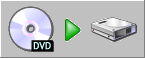
DVD Decrypter's Transfer button
Many of DVD Decrypter's functions are hidden in context sensitive menus. DVD Decrypter also has an unique ISO ripping mode.
For Smart-Ripper : Click on the "Files" button and then choose to select "all" files. Then click on the "target" button down below to select a target directory for these ripped files. Press the "Start" button to start ripping.

Smart-Ripper's Files Option
Tip : My suggestion is to put these files into a directory called "video_ts" (just like on the actual DVD) - the reasons for doing this will be clearer when you try to play the files (see below). - After a while, the ripping should complete and if you selected "multi-region" or "no macro" options, the ripper will go through a long process of implementing these options.
Ripping a section of a DVD :
- Insert the DVD disc that you want to rip in your DVD-ROM drive.
- While most DVD rippers can authenticate the DVD, some have trouble. So the best thing to do is to play the DVD with a DVD player prior to using a ripper - this will solve almost all authentication problem which you may encounter.
- Start your DVD ripping software, and it should start searching your DVD-ROM drive and should display a list of files on the DVD for ripping.
- You'll need to determing which of the VOB files contains the particular scene you want - this is an imprecise science, so a lot of guess work will be involved. If you want to rip a particular chapter, then you should use Smart-Ripper, which has an option to rip a specific chapter.
-
For DVD Decrypter : Make sure you have selected your preferences (eg. Multi Region, No Macro ...) from the "Tools" drop down menu, prior to any ripping. Then, click on the "Destination" folder icon to select the target directory for these ripped files. Then just highlight any of the files you want to rip that is diplayed on the right hand side, and use the transfer button to start ripping.
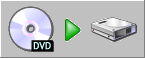
DVD Decrypter's Transfer button
The latest version of DVD Decrypter also adds "Stream Processing" support (similar to the similar function in Smart-Ripper), which allows you to rip only the video/audio/subpicture streams you want, instead of ripping everything (including the streams you don't need). The "Stream Processing" function can be found in a context sensitive menu, accessed by right clicking on a particular VOB file listed on the right hand side and selecting the "Stream Processing" sub-option.
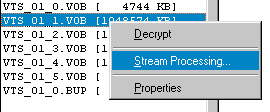
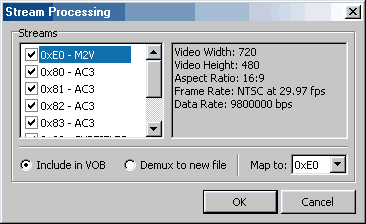
DVD Decrypter's Stream Processing Option
For Smart-Ripper : To rip out a particular chapter on the DVD, you can use Smart-Ripper's chapter ripping function located in the "Movie" section. Alternatively, if you want to rip a specific VOB file, click on the "Files" button to go to the "Files" section and select the required files. Then click on the "target" button down below to select a target directory for these ripped files. Press the "Start" button to start ripping.
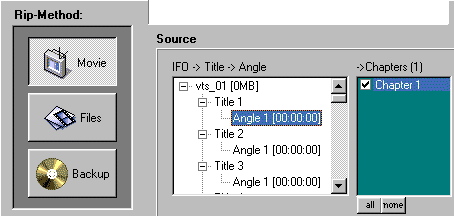
Smart-Ripper's Chapter Ripping Option
- After a while, the ripping should complete and if you selected "multi-region" or "no macro" options, the ripper will go through a long process of implementing these options.
- Start the VobTools program and select the file you just ripped, eg. vts_03_01.vob , and press "Analyze VOB" button. After a while, the window on the right should display a list of VOB segments contained within, and also will display their size.
- Now it's simply a matter of selecting the files you want (hold shift + mouse button to select more than 1 segment) to extract out.
Why rip only a section of a DVD - perhaps you only need to rip out a DVD trailer, or a particular scene that interests you - you'll probably have a better reason for doing this though.
Steps for ripping :
Once you have ripped the selected files, you'll need a VOB analysis tool to make sure you have the right VOB segment - this is because some VOB files can contain many different VOB segments (perhaps 2 or more trailers playing continuously) - you can use a VOB analysis tool to individually extract out the segments into their own individual VOB file. We'll be using VOBTools as our VOB analysis tool.
Steps for extraction :
This step is only needed if you have ripped a particular VOB file without any sort of processing on it (ie. you did not use Smart-Ripper's "Movie" ripping function).
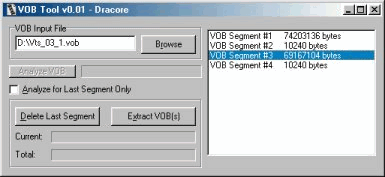
Extracting segment #3 in VOBTools